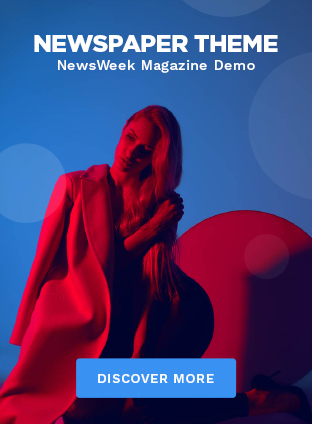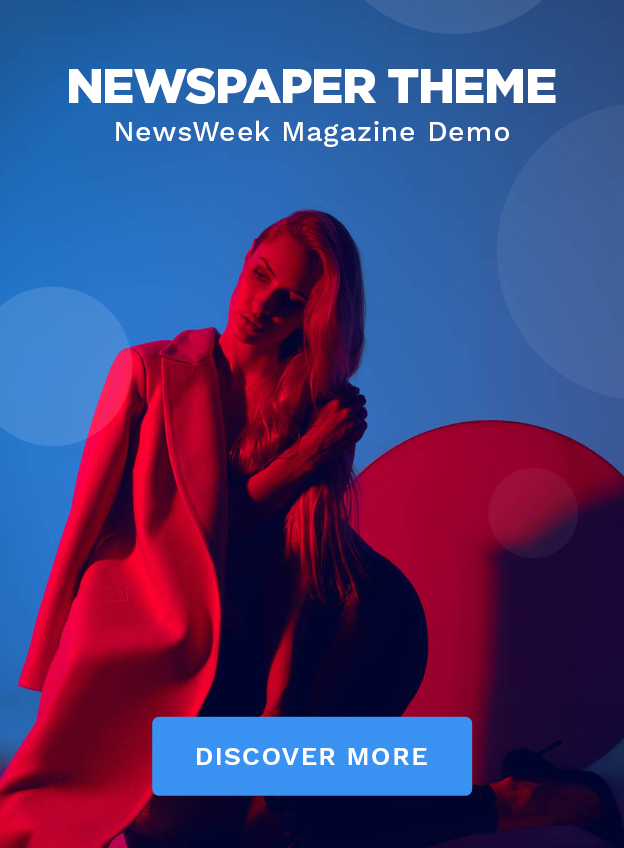WhatsApp Web Browser: Your Guide to Web-Based Messaging
Introduction to WhatsApp Web Browser
In an era where instant communication is paramount, WhatsApp has emerged as a leading messaging platform. But did you know that you can use WhatsApp directly from your web browser? Welcome to WhatsApp Web, the browser-based extension of the popular mobile app. This feature allows users to access their messages on their computers, providing a convenient and efficient way to stay connected.
Setting Up WhatsApp Web
Requirements for WhatsApp Web
Before diving into the setup, ensure you have the following:
- A smartphone with an active WhatsApp account
- A computer with a web browser (e.g., Chrome, Firefox, Safari)
- A stable internet connection on both devices
Step-by-Step Setup Guide
- Open your preferred web browser and go to web.whatsapp.com.
- Open WhatsApp on your phone.
- Tap the three dots in the upper right corner (Android) or the settings icon (iPhone).
- Select “Linked devices.”
- Tap “Link a device” and scan the QR code displayed on your computer screen.
Voila! Your WhatsApp chats will now appear on your computer, ready for use.
Navigating WhatsApp Web
Interface Overview
Upon successful login, you’ll see a familiar interface:
- Chat List: On the left, displaying all your conversations.
- Chat Window: On the right, where messages are displayed.
- Settings and Options: Accessed through the three-dot menu in the upper left corner.
Key Features and Functionalities
- Text Messaging: Send and receive messages seamlessly.
- Media Sharing: Share photos, videos, and documents.
- Voice Messages: Record and send voice notes directly from your computer.
- Notifications: Stay alerted to new messages with desktop notifications.
Advantages of Using WhatsApp Web
Convenience and Accessibility
WhatsApp Web provides the convenience of typing with a full-sized keyboard and viewing messages on a larger screen. It’s perfect for multitasking, allowing you to manage communications without constantly switching between devices.
Seamless Synchronization with Mobile App
All your messages are synchronized in real-time between your phone and computer. Any action you perform on WhatsApp Web, like sending a message or deleting a chat, reflects instantly on your mobile app.
Limitations of WhatsApp Web
Dependency on Phone Connection
One of the main drawbacks is that WhatsApp Web relies on your phone being connected to the internet. If your phone loses connection, WhatsApp Web will be disconnected as well.
Feature Limitations Compared to the Mobile App
While WhatsApp Web covers most basic functionalities, some features like voice and video calls, status updates, and certain settings are only available on the mobile app.
Privacy and Security on WhatsApp Web
End-to-End Encryption
Just like the mobile app, WhatsApp Web uses end-to-end encryption, ensuring that only you and the person you’re communicating with can read what’s sent.
Security Tips for Using WhatsApp Web
- Log Out: Always log out of WhatsApp Web when using a public or shared computer.
- Two-Step Verification: Enable this on your WhatsApp account for an added layer of security.
- Avoid Suspicious Links: Be cautious about clicking on unknown links, even from known contacts.
WhatsApp Web for Businesses
Utilizing WhatsApp Web for Customer Service
Businesses can leverage WhatsApp Web to handle customer queries and support efficiently. It allows customer service representatives to manage communications from their desktops, improving response times and multitasking capabilities.
Business Tools and Features
- Broadcast Lists: Send messages to multiple contacts without creating a group.
- Labels: Organize and categorize your chats for better management.
- Quick Replies: Save and reuse frequently sent messages to streamline responses.
Tips and Tricks for WhatsApp Web
Keyboard Shortcuts
Enhance your productivity with these handy shortcuts:
- Ctrl + N: Start a new chat
- Ctrl + Shift + ]: Next chat
- Ctrl + Shift + [: Previous chat
- Ctrl + E: Archive chat
- Ctrl + Shift + M: Mute chat
Advanced Settings and Customizations
- Dark Mode: Enable dark mode for a more comfortable viewing experience.
- Custom Notifications: Set custom sounds for different contacts.
- Chat Wallpapers: Personalize your chat background.
Common Issues and Troubleshooting
Connectivity Problems
If WhatsApp Web isn’t connecting:
- Ensure your phone is connected to the internet.
- Refresh the WhatsApp Web page.
- Restart your phone and browser.
QR Code Scanning Issues
Having trouble scanning the QR code? Try these tips:
- Clean your phone’s camera lens.
- Adjust the brightness of your computer screen.
- Ensure you’re using the latest version of WhatsApp on your phone.
WhatsApp Web vs. Other Messaging Platforms
Comparison with Other Web-Based Messaging Services
WhatsApp Web competes with platforms like Facebook Messenger, Telegram Web, and Signal. Each has its own strengths, but WhatsApp Web stands out due to its widespread use and seamless integration with the mobile app.
Unique Selling Points of WhatsApp Web
- Widespread Adoption: WhatsApp’s large user base makes it a go-to for personal and business communication.
- Ease of Use: Its simple interface ensures a smooth user experience.
- Security: End-to-end encryption keeps your conversations private.
WhatsApp Web on Different Browsers
Compatibility with Various Web Browsers
WhatsApp Web works on most modern browsers, including:
- Google Chrome
- Mozilla Firefox
- Microsoft Edge
- Safari
Performance Considerations
For the best performance, use WhatsApp Web on updated versions of these browsers. Chrome and Firefox are particularly recommended for their robust support and frequent updates.
WhatsApp Web on Tablets and iPads
Using WhatsApp Web on Non-PC Devices
You can also use WhatsApp Web on tablets and iPads by following the same setup steps as on a computer. However, ensure your tablet browser is set to desktop mode to access WhatsApp Web.
Pros and Cons
- Pros: Larger screen for better viewing; useful for multitasking.
- Cons: Slightly less convenient than using it on a computer; dependent on the browser’s performance.
The Future of WhatsApp Web
Upcoming Features and Updates
WhatsApp continues to evolve, with planned updates that include:
- Multi-device support: Use WhatsApp on multiple devices without needing your phone to be online.
- Enhanced Business Features: More tools for business communication and customer interaction.
Trends in Web-Based Messaging
The trend is moving towards more integrated and seamless communication tools that work across multiple devices, ensuring users can stay connected no matter where they are.
User Experiences and Testimonials
Stories from WhatsApp Web Users
Users worldwide have embraced WhatsApp Web for its convenience. From office workers to freelancers, many find it an indispensable tool for daily communication.